Installing Trypp Analytics on Your Website
Follow these steps to install the Trypp Analytics property on your project and start tracking user activity. Step 1: Add the Tracking Script Copy the snippet from your project settings after you login to Trypp.com and paste it inside the <head> tag of your main HTML file (for example, index.html or your app’s global layout). […]
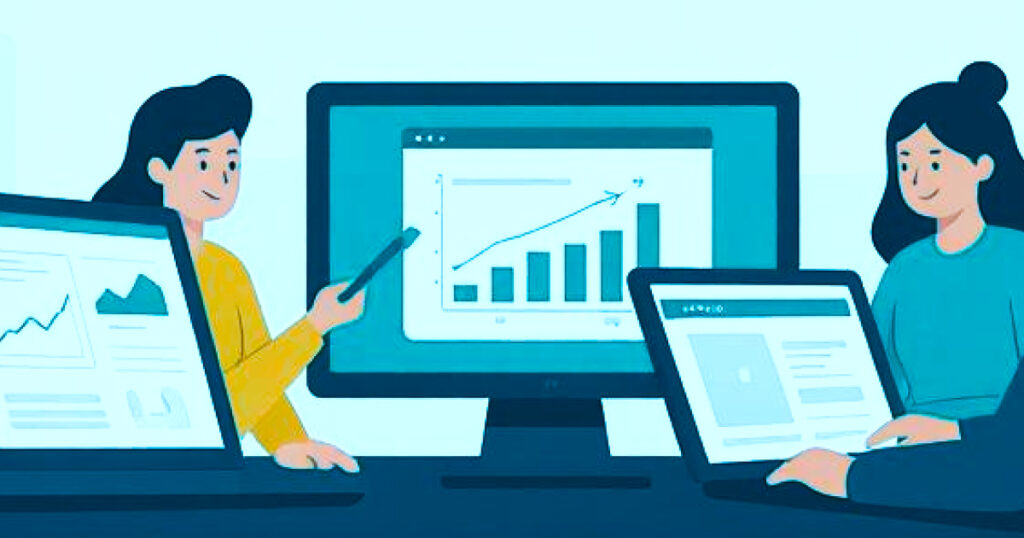
Follow these steps to install the Trypp Analytics property on your project and start tracking user activity.
Step 1: Add the Tracking Script
Copy the snippet from your project settings after you login to Trypp.com and paste it inside the <head> tag of your main HTML file (for example, index.html or your app’s global layout).
<script>
!function(w,d,u,s){
w.uxStream=w.uxStream||[];
w.uxTag=w.uxTag||function(){w.uxStream.push(arguments)};
if(!w.uxLoaded){
const sxd=d.createElement('script');
sxd.async=true;
sxd.src='https://app.trypp.com/uxtag/js?id=YOUR_TRACKING_CODE';
d.head.appendChild(sxd);
w.uxLoaded=true;
}
}(window,document);
uxtag('config','YOUR_TRACKING_CODE');
uxtag('js', Date.now());
</script>
Tip: Place the snippet near the top of the <head> section so it loads early and captures full session data.
Step 2: Update Your Content Security Policy (CSP)
If your site uses a Content Security Policy, you’ll need to allow Trypp’s domains to send and receive data securely.
1. Locate Your CSP Settings
You can usually find them in your web server configuration or HTTP headers (e.g., Content-Security-Policy header).
2. Add Trypp to Allowed Sources
Include the Trypp domain https://app.trypp.com/ under the following directives:
connect-src— allows data transmission to Tryppscript-src— allows the tracking script to run
Your updated CSP might look like this:
Content-Security-Policy: default-src 'self';
script-src 'self' https://app.trypp.com;
connect-src 'self' https://app.trypp.com;
img-src 'self' data:;
style-src 'self' 'unsafe-inline';After saving your CSP configuration, reload your site. Trypp should now be able to send data successfully.
Step 3: Verify Setup and Configure Features
Once your property is installed:
- Sign in to your Trypp dashboard.
- Go to Tasks → Setup.
- Begin setting the tracking options or tasks you want to record.
If everything’s working, you’ll start seeing analytics appear in your dashboard within a few minutes.
That’s it!
Your application is now connected to Trypp Analytics.
